How To Read WhatsApp Message Without The Sender Knowing
In the digital age, WhatsApp has become a staple communication tool, connecting millions daily. While its “read receipts” feature – those infamous blue ticks – is useful for acknowledging messages, it can also create awkward situations when you don’t want the sender to know you’ve read their message. Thankfully, there are several ways to read WhatsApp messages discreetly without triggering the blue ticks. This blog will guide How To Read WhatsApp Message Without The Sender Knowing, step by step.
Contents
1. Turn Off Read Receipts
The simplest and most direct way to maintain privacy is by disabling read receipts. This means the sender won’t see blue ticks after you read their message.
How to Disable Read Receipts:
Open WhatsApp and navigate to Settings.
Select Privacy.
Toggle off the Read Receipts option.
Pros:
Easy to implement.
Works universally for all chats.
Cons:
Disabling read receipts also prevents you from seeing when others read your messages.
It doesn’t apply to group chats – blue ticks will still appear there.
2. Use Airplane Mode
Airplane mode is another effective way to sneak a peek at messages. When your device is offline, WhatsApp cannot notify the sender that you’ve read their message.
Steps to Use Airplane Mode:
1. Wait for the notification of a new WhatsApp message.
2. Turn on Airplane Mode on your phone.
3. Open WhatsApp and read the message.
4. Close WhatsApp and ensure it’s not running in the background.
5. Turn off Airplane Mode.
Pros:
Simple and doesn’t require altering settings permanently.
Works for both individual and group chats.
Cons:
Requires constant toggling between online and offline modes.
Inconvenient for frequent WhatsApp users.
3. Read from Notifications
WhatsApp messages often appear in the notification panel. By previewing them directly from there, you can read messages without opening the app.
How to Enable Notifications:
Go to your phone’s Settings.
Navigate to Apps or Notifications.
Ensure WhatsApp notifications are enabled.
Pros:
Quick and discreet.
No changes to WhatsApp settings required.
Cons:
Limited to shorter messages that fit the notification preview.
Won’t work if notifications are disabled or cleared.
4. Use WhatsApp Widgets
On Android devices, WhatsApp widgets offer a handy way to read messages without triggering read receipts.
Setting Up the WhatsApp Widget:
1. Long-press on your home screen and select Widgets.
2. Locate the WhatsApp widget and drag it to your home screen.
3. Use the widget to preview messages.
Pros:
Convenient and always accessible.
Displays multiple messages at once.
Cons:
Not available on iOS.
Limited customization options.
5. Enable Pop-Up Notifications
Pop-up notifications allow you to read messages in a floating window without opening the app.
How to Enable Pop-Up Notifications:
Open WhatsApp and go to Settings.
Select Notifications.
Enable Pop-up Notifications.
Pros:
Lets you read messages in real-time.
Doesn’t interfere with the app’s main functionality.
Cons:
May not work well with all phone models.
Can clutter your screen if multiple messages arrive.
6. Third-Party Apps
Several third-party apps claim to help users read WhatsApp messages without triggering read receipts. While some are effective, they come with risks.
Caution with Third-Party Apps:
Only download apps from trusted sources.
Be aware of privacy concerns, as some apps may access your data.
Pros:
Often provides additional features beyond message previews.
Cons:
Potential privacy risks.
May violate WhatsApp’s terms of service.
7. Use Siri or Google Assistant
Both Siri and Google Assistant can read messages aloud, offering a hands-free way to stay discreet.
How to Use Voice Assistants:
Activate Siri or Google Assistant by saying “Hey Siri” or “OK Google.”
Ask the assistant to “Read my WhatsApp messages.”
Pros:
Hands-free and convenient.No changes to settings required.
Cons:
Limited control over which messages are read.Requires enabling voice assistant access to WhatsApp.
8. Mute the Conversation
Muting a conversation prevents notifications from drawing attention while still allowing you to view messages at your convenience.
How to Mute a Chat:
Open the desired chat in WhatsApp.
Tap the contact’s name or group name at the top.
Select Mute Notifications and choose the duration.
Pros:
Reduces distractions.
Allows you to read messages at your pace.
Cons:
Doesn’t directly prevent blue ticks.
May cause you to miss time-sensitive messages.
Conclusion
Reading WhatsApp messages without the sender knowing is a matter of balancing privacy and convenience. Each method discussed here offers unique benefits and trade-offs, allowing you to choose what works best for your needs.
Whether you disable read receipts, use Airplane mode, or take advantage of widgets and notifications, these strategies empower you to maintain control over your communication. Remember, digital etiquette is just as important as privacy, so use these techniques responsibly and thoughtfully.Stay discreet, stay connected!
You may like
How to grow a YouTube channel in 2025
Share this content:
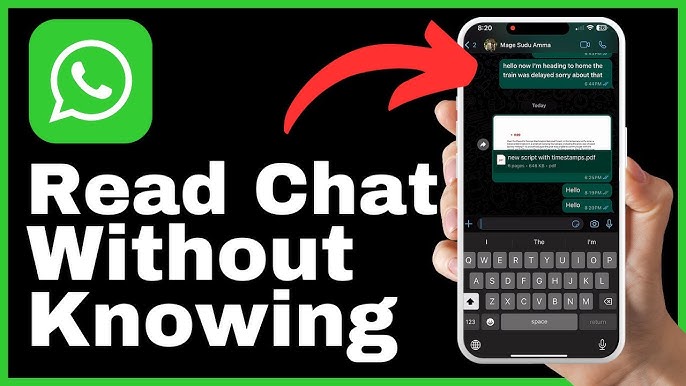
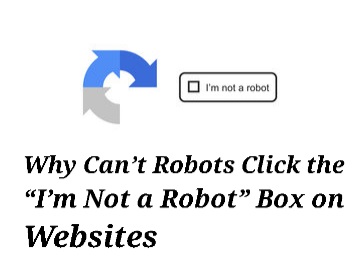
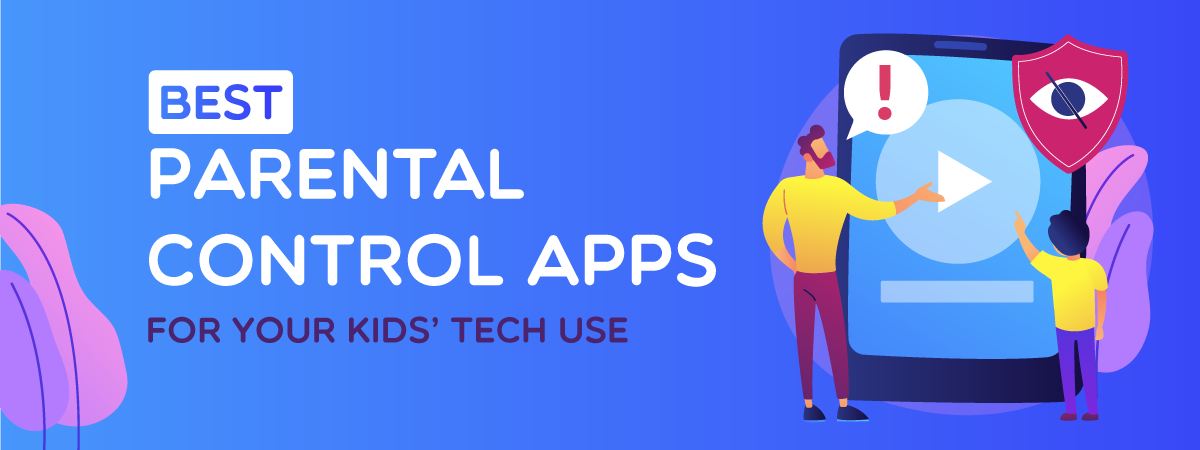
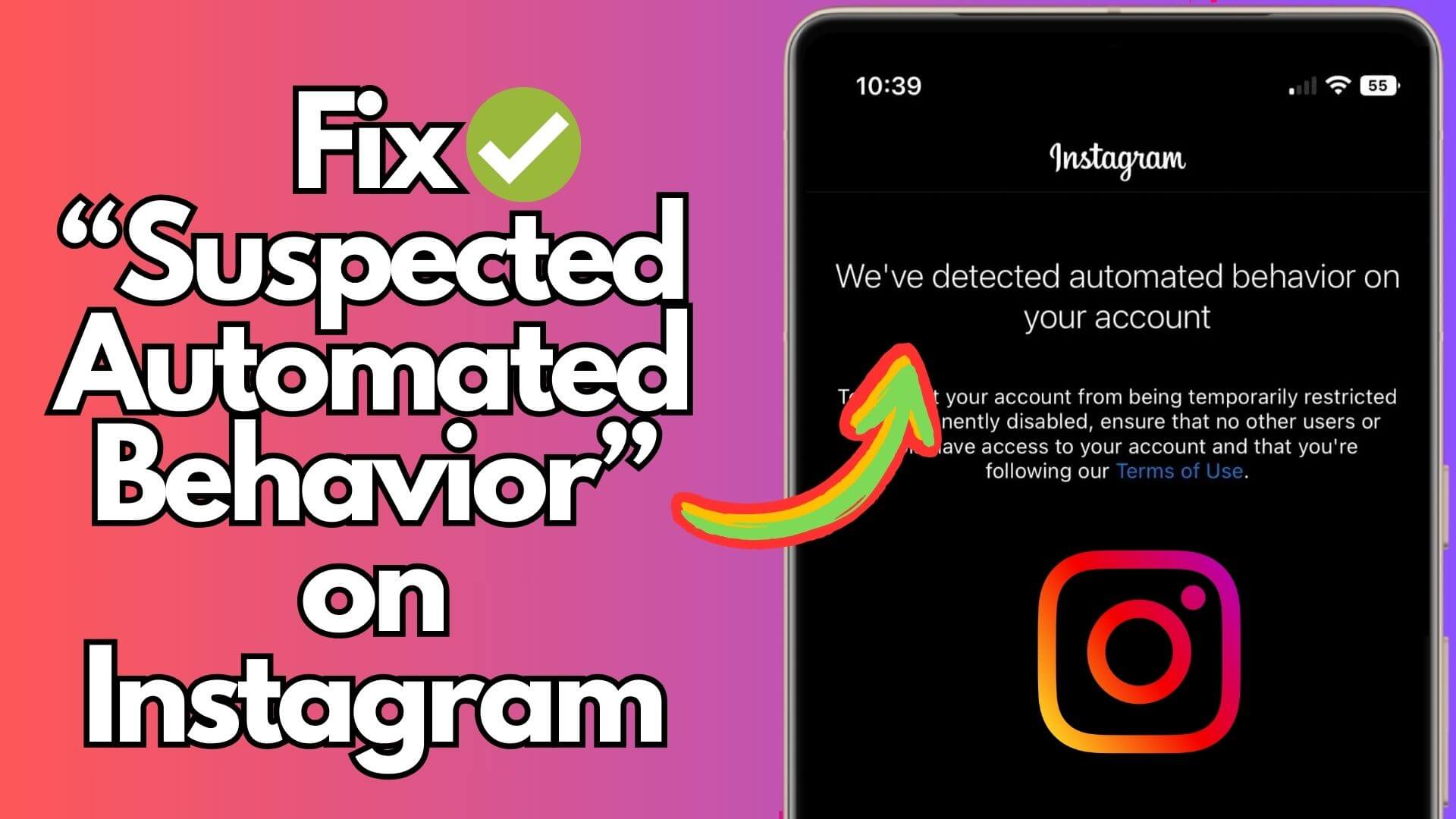
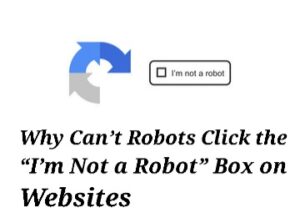
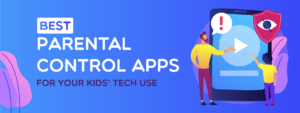
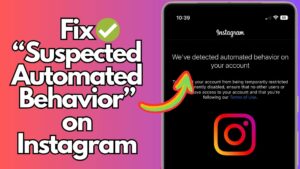

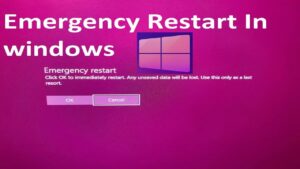
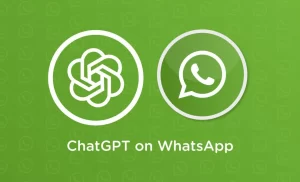
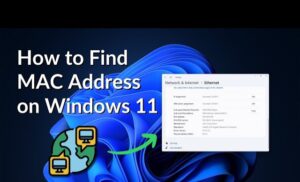

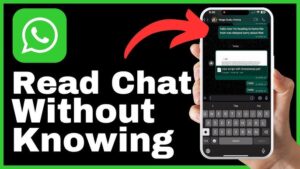

Post Comment