Business Facebook ad Manager: Comprehensive Guide 2024
Facebook Ads Manager: A Comprehensive Guide for Businesses
Business Facebook Ad Manager is one of the most powerful tools for businesses looking to promote their products, services, or brand on Facebook and Instagram. Whether you’re a small business owner or part of a large corporation, understanding how to use Facebook Ads Manager effectively can significantly impact your marketing strategy. This guide will walk you through the key features, benefits, and best practices for using Facebook Ads Manager to run successful ad campaigns.
Contents
What is Facebook Ad Manager?
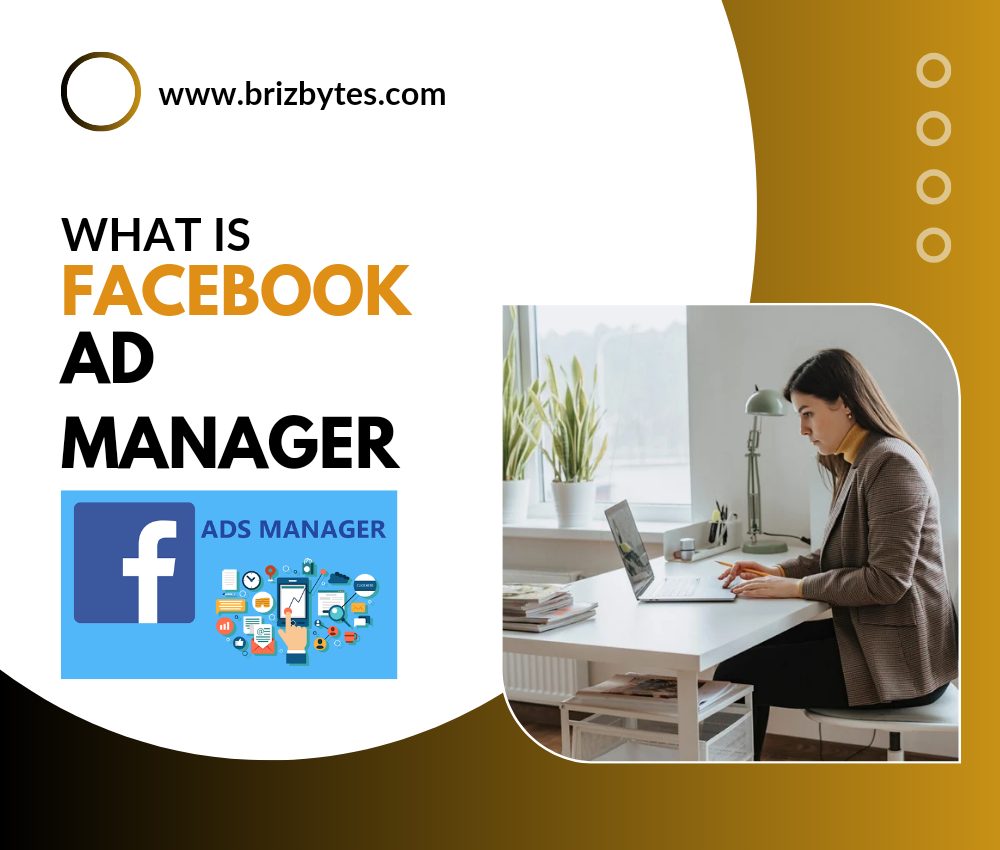
Business Facebook Ad Manager is the central hub for creating, managing, and analyzing your Facebook ads. It allows you to design ads, set targeting parameters, choose where your ads will appear, monitor performance, and optimize your campaigns for better results. Whether you’re running Facebook ads, Instagram ads, or ads across both platforms, Ads Manager gives you all the control and insights you need.
Why Should Businesses Use Facebook Ad Manager?
There are several reasons why businesses use Facebook Ad Manager as their primary advertising tool:
- Massive Audience Reach: Facebook has over 2.9 billion monthly active users, and Instagram is another highly popular platform. Facebook Ads Manager allows businesses to reach a large and diverse audience through Facebook, Instagram, Messenger, and the Audience Network.
- Advanced Targeting: With Facebook Ad Manager, you can target specific demographics based on age, gender, interests, behaviors, location, and more. This helps businesses reach the right people with the right message at the right time.
- Cost-Effective Advertising: Facebook ads can be very cost-effective, especially for small businesses. You can control your ad budget, set daily or lifetime limits, and monitor ad performance to ensure you’re getting the best return on investment (ROI).
- Comprehensive Reporting and Insights: Business Facebook Ad Manager provides detailed analytics to help businesses track the performance of their ads. These insights are crucial for optimizing future campaigns and improving ad effectiveness.
Getting Started with Business Facebook Ad Manager
Before you can start running ads on Facebook, you’ll need to set up Facebook Ads Manager and link it to your business account. Here’s how:
Step 1: Set Up Your Facebook Business Manager
- Create a Facebook Business Account: If you haven’t already, create a Facebook Business Manager account by visiting business.facebook.com. You’ll need to provide basic business details like your business name, email, and website.
- Add Your Facebook Page: In Business Manager, link your Facebook Page to your account. This is where your ads will be displayed, and it’s essential to have a business Page set up before you can create ads.
- Set Up a Facebook Ad Account: If you don’t already have one, you’ll need to create an Ad Account within Business Manager. This account will be used to manage your ad campaigns, track billing, and view performance metrics.
- Assign Roles and Permissions: You can assign roles (like admin, editor, or analyst) to people in your team or agency, giving them access to your business assets such as Pages and Ad Accounts.
Step 2: Access Business Facebook Ads Manager
Once your Facebook Business Manager is set up and linked to your Page and Ad Account, you can access Ads Manager from the Business Manager Dashboard:
- Navigate to business.facebook.com.
- From the left sidebar, click Ads Manager. If you’re managing multiple accounts, select the one you want to use.
Creating Ads in Facebook Ad Manager
Now that you’ve set up your account, you can start creating Facebook ads. Here’s a step-by-step guide:
Step 1: Choose Your Campaign Objective
When creating an ad, the first step is selecting your campaign objective. Your objective defines the goal of your ad, and Facebook offers several options, such as:
- Awareness: To increase brand awareness or reach a larger audience.
- Consideration: To drive traffic, engagement, app installs, or video views.
- Conversion: To drive sales or leads on your website, app, or through Facebook’s conversion tools (like the Facebook Pixel).
Each objective aligns with a specific set of features and optimization strategies.
Step 2: Define Your Audience
One of the key strengths of Business Facebook Ad Manager is its advanced audience targeting. You can customize your audience based on:
- Demographics: Age, gender, education, occupation, etc.
- Interests: People who have expressed interest in topics related to your business, such as fitness, technology, or fashion.
- Behaviors: Online shopping habits, travel behaviors, and other activities.
- Location: You can target people based on geographic regions such as countries, cities, or specific locations within a certain radius.
- Custom Audiences: You can upload your own customer data (e.g., email lists) or create audiences based on website visits, app activity, or engagement with your content on Facebook and Instagram.
Step 3: Set Your Budget and Schedule
Business Facebook Ad Manager offers flexibility with how you set your budget:
- Daily Budget: The amount you want to spend per day on your ad campaign.
- Lifetime Budget: The total amount you’re willing to spend over the course of the campaign.
You can also schedule your ads to run continuously or at specific times and dates. Facebook even allows you to adjust your bidding strategy to maximize your ad delivery based on your goals.
Step 4: Choose Your Ad Format
Business Facebook Ad Manager provides various ad formats, including:
- Image Ads: Simple but effective ads using a single image.
- Video Ads: Engaging video content to tell a story or showcase your product.
- Carousel Ads: A format that allows you to showcase multiple images or videos in a single ad that users can swipe through.
- Slideshow Ads: A video-like format made from a series of still images.
- Collection Ads: A combination of images and videos that allow users to discover, browse, and purchase products directly from the ad.
Step 5: Design Your Ad Creative
Create your ad with compelling visuals (images or videos) and copy (text). Make sure the message aligns with your campaign objective and audience. It’s important to test different creatives to see which ones resonate best with your audience.
Step 6: Set Up Your Tracking
- Facebook Pixel: A piece of code you install on your website to track user actions and conversions. This helps optimize your campaigns for better performance.
- Conversion Events: You can choose specific actions you want users to take on your website, such as making a purchase, adding to the cart, or signing up for a newsletter.
Step 7: Review and Launch
Before launching your campaign, carefully review all your settings, including your targeting, creative, and budget. Once you’re happy with everything, click Publish to start your ad campaign.
Monitoring and Optimizing Ads
Once your ads are live, Business Facebook Ad Manager provides robust tools to track and analyze performance. Key metrics to monitor include:
- Impressions: The number of times your ad was shown.
- Reach: The number of unique people who saw your ad.
- Engagement: Likes, comments, shares, and other forms of interaction with your ad.
- Click-Through Rate (CTR): The percentage of people who clicked on your ad after seeing it.
- Conversion Rate: The percentage of people who completed the desired action (like a purchase or sign-up) after clicking your ad.
A/B Testing (Split Testing): Ads Manager allows you to run A/B tests to compare different versions of your ads and see which performs better. This helps optimize campaigns for better results.
Optimizing Ads: Based on your performance data, you may want to adjust your targeting, creative, or budget to improve ad performance and ROI.
Conclusion
Business Facebook Ad Manager is an essential tool for any business looking to promote its brand, products, or services on Facebook and Instagram. By understanding how to set up your ads, define your audience, create compelling content, and track performance, you can leverage Facebook’s advertising power to drive business growth.
Whether you’re a small business owner just getting started with online advertising or an experienced marketer managing large-scale campaigns, Facebook Ad Manager provides everything you need to run effective ads and achieve your marketing goals.
By continually analyzing your ad performance, optimizing your campaigns, and testing different strategies, you can maximize your return on investment and scale your business more effectively.
Share this content:
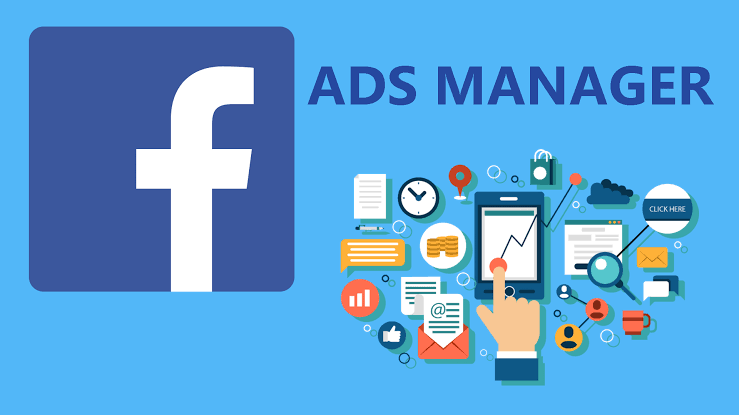
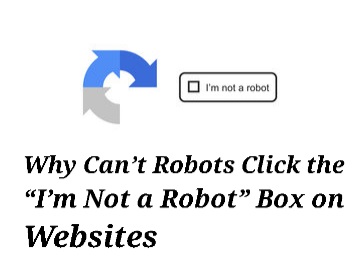
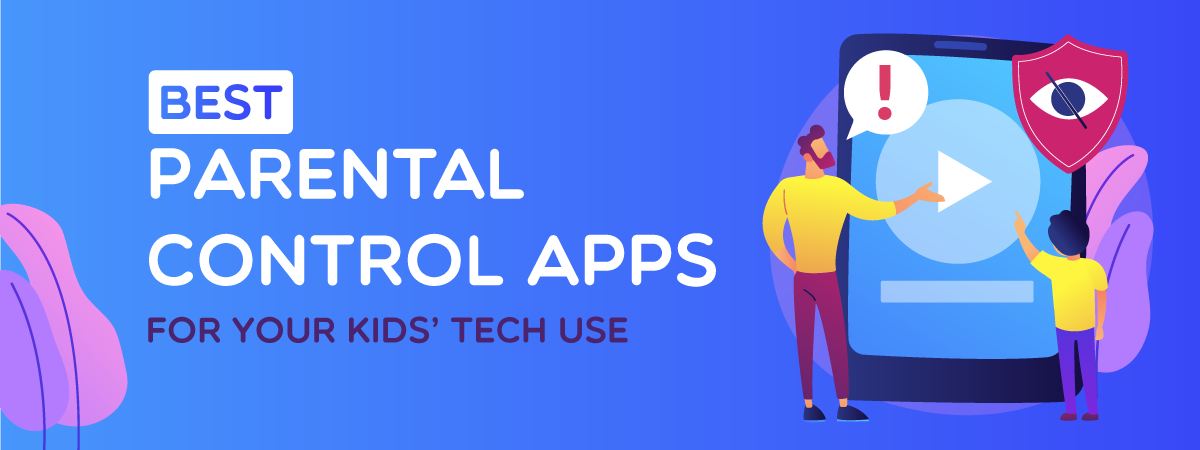
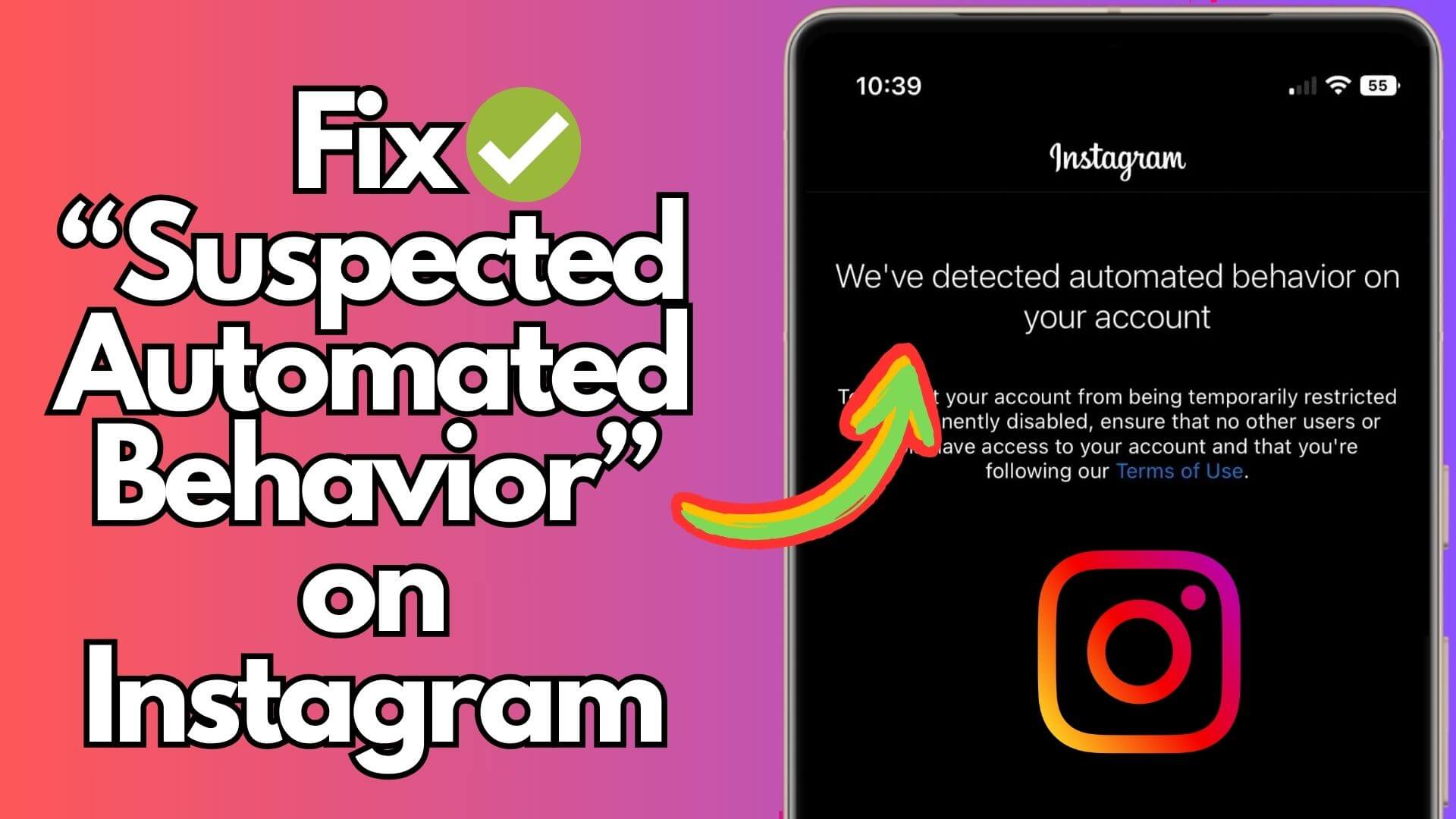
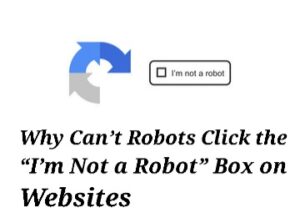
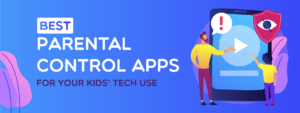
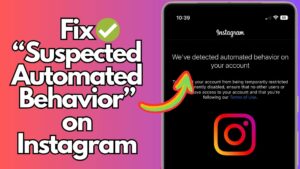

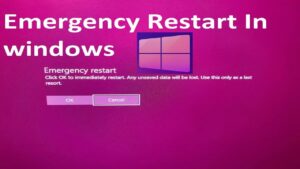
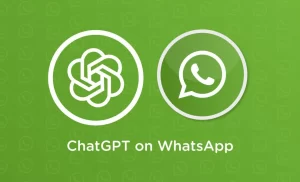
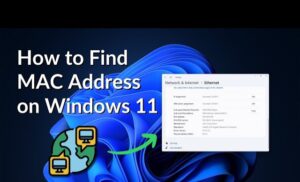

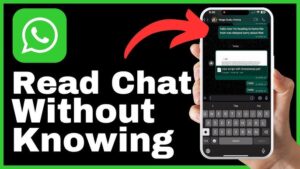

Post Comment