5 Best Parental Control Apps for Android
In today’s digital world, children are growing up surrounded by technology. While it opens doors to endless learning and entertainment, the internet also poses risks. Parents need to be proactive in ensuring their child’s online safety, and parental control apps can help strike the perfect balance between monitoring and trust. Below, we explore 5 Best Parental Control Apps for Android, their features, and how they can empower parents to safeguard their children.
Contents
Why Are Parental Control Apps Important?
Before diving into the apps, let’s discuss why these tools are essential:
1. Screen Time Management:
Children often spend excessive time on devices, which can impact their physical and mental well-being.
2. Content Filtering:
These apps ensure kids are exposed to age-appropriate content, shielding them from harmful or explicit material.
3. Location Tracking:
Parental control apps often include GPS tracking, ensuring parents can locate their children in emergencies.
4. Online Safety:
Apps help monitor social media activity, chats, and downloads, keeping an eye on potential cyberbullying or scams.
Best Parental Control Apps for Android
1. Qustodio
Features:
Time management tools to limit app and device usage.
Monitors calls, SMS, and social media activity.
Robust web filtering to block harmful websites.
Why Choose It?
Qustodio is ideal for parents seeking a comprehensive tool with an intuitive interface and detailed reports on their child’s activity.
Features:
Manage apps and screen time with ease.Track your child’s location through their device.Allows parents to approve or block app downloads.
Why Choose It?
As a free app from Google, it integrates seamlessly with Android devices and offers essential features without added cost.
3. Bark
Features:
Monitors text messages, emails, and social media platforms.
Sends alerts for potential risks like cyberbullying or online predators.
AI-powered analysis for real-time monitoring.
Why Choose It?
Bark is perfect for parents looking for advanced monitoring and alerts without having to shift through every detail manually.
4. Net Nanny
Features:
Filters inappropriate content in real-time.
Tracks online searches and app usage.
Provides a family feed for a summarized view of all connected devices.
Why Choose It?
Net Nanny’s sophisticated content filtering system makes it one of the most reliable options for safeguarding kids online.
5. Screen Time
Features:
Allows parents to set device-free times like bedtime or homework hours.
Real-time notifications about device usage.
Offers task-based rewards for additional screen time.
Why Choose It?
If you’re looking to instill healthy screen habits, Screen Time’s reward-based system can motivate children to balance work and play.
How to Choose the Right Parental Control App
When selecting a parental control app, consider the following factors:
Compatibility: Ensure the app is compatible with your child’s Android device.
Ease of Use: Opt for apps with user-friendly interfaces for hassle-free monitoring.
Features: Identify your primary needs—whether it’s content filtering, time management, or GPS tracking.
Cost: Some apps offer free basic versions, while premium features might come at a cost. Choose one that fits your budget.
Final Thoughts
Parental control apps for Android are a powerful tool in fostering a safe digital environment for children. While technology is an integral part of their lives, guidance and monitoring are equally crucial. The key is finding an app that aligns with your family’s needs, offering both protection and room for independence.
With these apps, you can embrace technology without compromising your child’s safety. After all, a safe child is a happy child!
Start using a parental control app today to give your children the freedom they need, while keeping them safe in the digital age.
9 Best Ways to Find MAC Address in Windows 11
10 Best Ways to Fix 5G Not Showing Up on Android
How to Take a Screenshot on Windows
How to Stop Chrome from Automatically Opening PDFs After Downloading
Share this content:
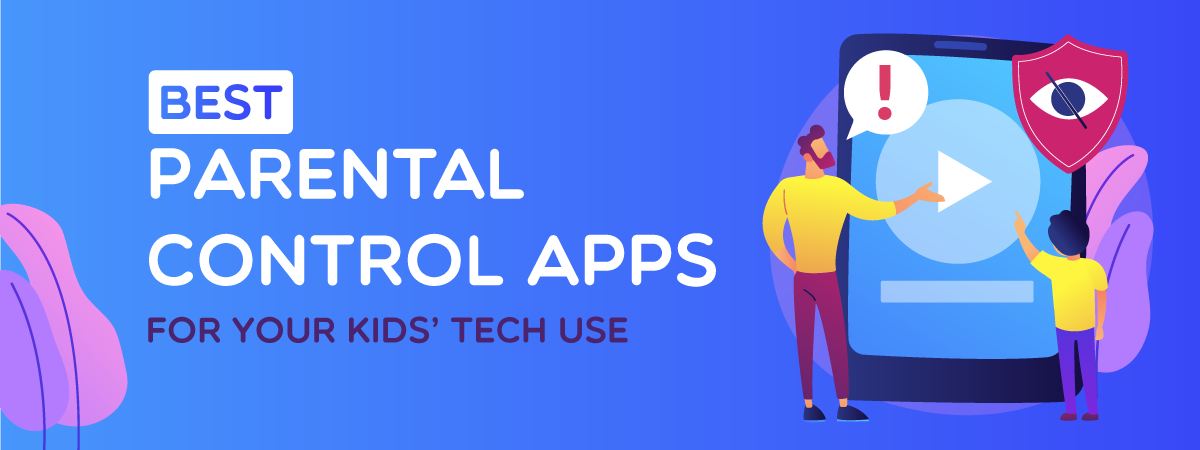
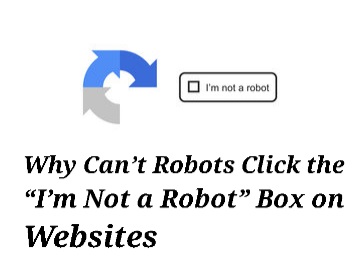
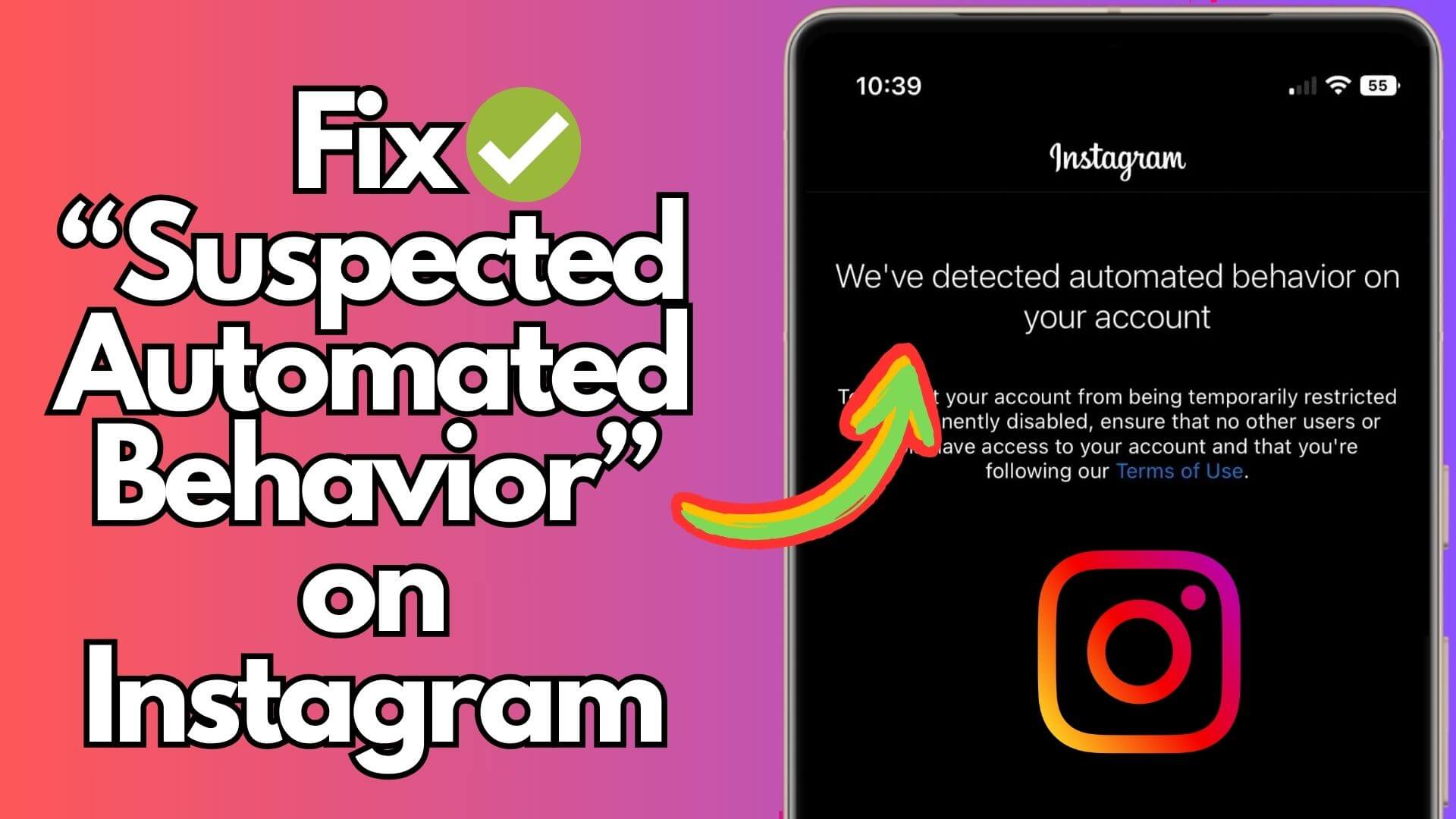

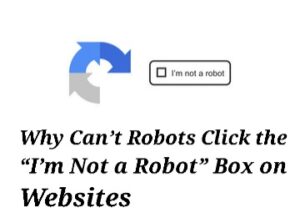
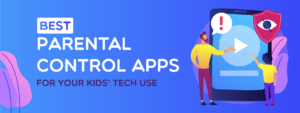
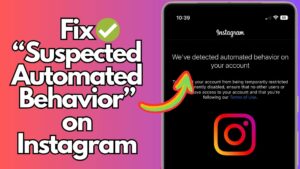

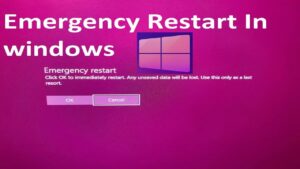
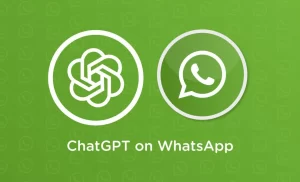
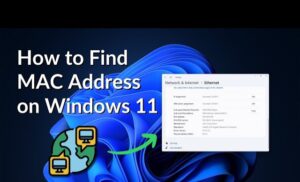

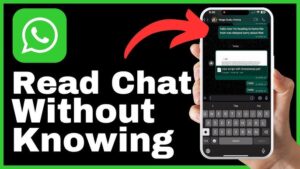

Post Comment