10 Best Ways to Fix 5G Not Showing Up on Android
5G is the next big step in mobile connectivity, offering blazing-fast speeds and unparalleled reliability. However, many Android users face issues with 5G not showing up on their devices, even when they have a compatible smartphone and a 5G data plan. If you’re dealing with this problem, don’t worry—this blog will guide you through the 10 best ways to fix 5G not showing up on Android.
Contents
- 1 1. Ensure Your Device Supports 5G
- 2 2. Verify Your SIM Card Compatibility
- 3 3. Activate 5G in Network Settings
- 4 4. Update Your Phone’s Software
- 5 5. Confirm Your Data Plan Includes 5G
- 6 6. Restart Your Smartphone
- 7 7. Reset Network Settings
- 8 8. Contact Your Carrier
- 9 9. Switch to Airplane Mode
- 10 10. Perform a Factory Reset (As a Last Resort)
- 11 Additional Tips to Optimize 5G Performance
- 12 Conclusion
1. Ensure Your Device Supports 5G
Not all Android phones are designed to support 5G connectivity. Check the specifications of your smartphone to confirm whether it supports 5G bands. Popular manufacturers like Samsung, OnePlus, and Google offer 5G-enabled devices, but older or budget-friendly models may lack this capability.
Pro Tip: Visit the manufacturer’s website or consult your phone’s user manual for details about 5G compatibility.
2. Verify Your SIM Card Compatibility
A 5G-enabled phone won’t connect to 5G if your SIM card isn’t compatible. Some older SIM cards don’t support 5G networks. Visit your carrier’s store or website to check whether your SIM card is 5G-ready. You may need a new SIM card to access 5G services.
3. Activate 5G in Network Settings
Sometimes, 5G is disabled in your phone’s settings.
To enable it:
1. Open Settings on your Android device.
2. Go to Connections > Mobile Networks > Preferred Network Type.
3. Ensure 5G/LTE/3G/2G is selected.
If you don’t see the 5G option, this might indicate a software or hardware issue.
4. Update Your Phone’s Software
Outdated software can prevent your device from connecting to 5G. Manufacturers regularly release updates to ensure compatibility with new network technologies.
1. Go to Settings > Software Update.
2. Tap Download and Install to check for updates.
Make sure your phone is running the latest version of Android.
5. Confirm Your Data Plan Includes 5G
Even with a 5G-compatible phone, you won’t access 5G if your carrier plan doesn’t include it. Contact your mobile carrier to verify whether your current plan supports 5G. If not, consider upgrading to a 5G-enabled plan.
6. Restart Your Smartphone
A simple reboot can often resolve network issues. Restarting your phone refreshes its network connection and clears temporary glitches.
Steps:
1. Press and hold the power button.
2. Select Restart.
3. Wait for your phone to reboot and check if 5G appears.
7. Reset Network Settings
Go to Settings > System > Reset Options > Reset Wi-Fi, Mobile & Bluetooth.
Reconfigure your network settings.
8. Contact Your Carrier
Sometimes, the issue lies with your carrier. Reach out to your network provider’s customer service to ensure your plan includes 5G access and your account is configured correctly. They may also inform you of any outages or network issues in your area.
9. Switch to Airplane Mode
Toggling Airplane Mode can help refresh your device’s network connection. Turn on Airplane Mode from the quick settings panel, wait a few seconds, and then turn it off. This simple trick often resolves minor network glitches.
10. Perform a Factory Reset (As a Last Resort)
If none of the above solutions work, a factory reset might be necessary. This will erase all data on your device, so ensure you back up important files beforehand.
To perform a factory reset:
Go to Settings > System > Reset Options.
Tap on Erase All Data (Factory Reset).
Confirm your choice and follow the on-screen instructions.
After the reset, set up your phone as new and check for 5G connectivity.
Additional Tips to Optimize 5G Performance
Use a Strong Signal Area:
Poor signal strength can hinder 5G connectivity. Move to an area with better network reception.
Turn Off Battery Saver Mode:
Battery-saving features can limit your phone’s ability to search for 5G networks. Disable this mode temporarily to check for improvements.
Keep Apps and Firmware Updated:
Regular updates improve device performance and resolve bugs affecting network connectivity.
Conclusion
Troubleshooting 5G connectivity issues on Android can be straightforward if you follow the steps outlined above. From ensuring device compatibility and enabling 5G settings to contacting your carrier for support, these solutions will help you enjoy the full benefits of 5G technology. By taking these steps, you can unlock faster speeds, reduced latency, and an overall better mobile experience.
If you found this guide helpful, share it with others who might be struggling with similar issues. For more tips and tech insights, explore other articles on our website!
You may Like:
How to Delete Your Facebook Account: A Step-by-Step Guide (2024)
how to screenshot on Windows 11
Share this content:
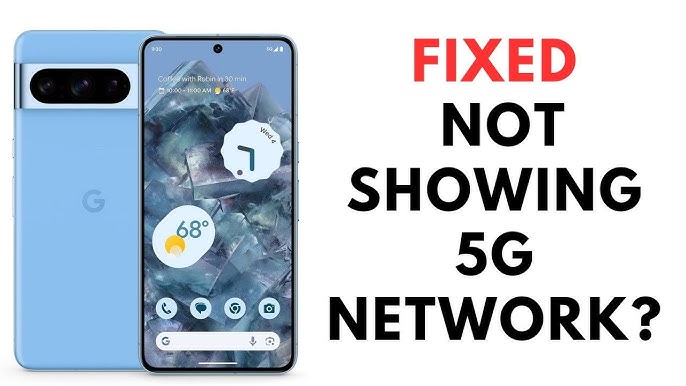
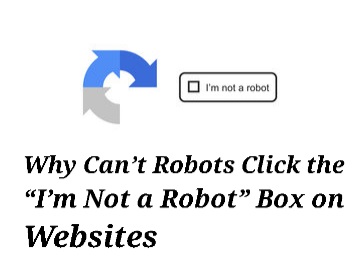
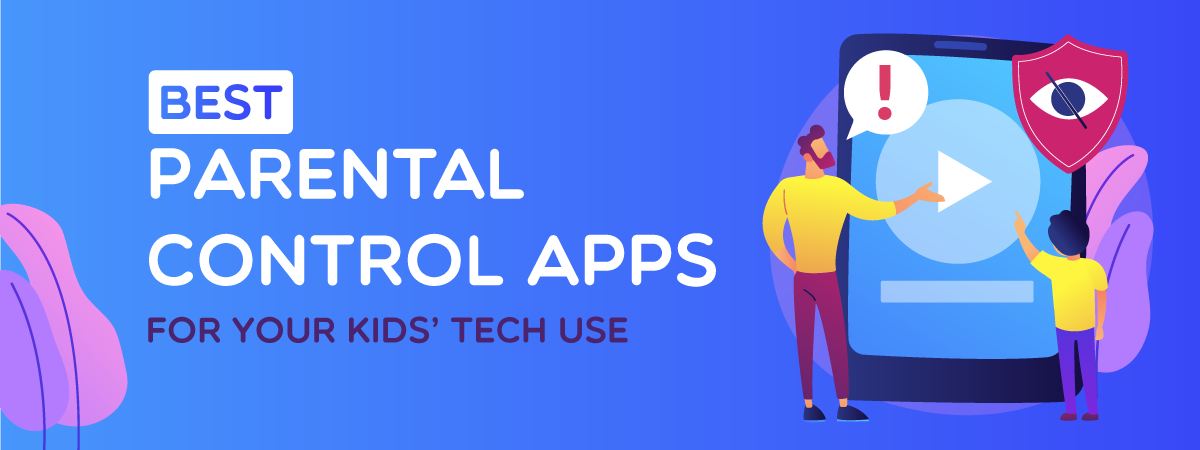
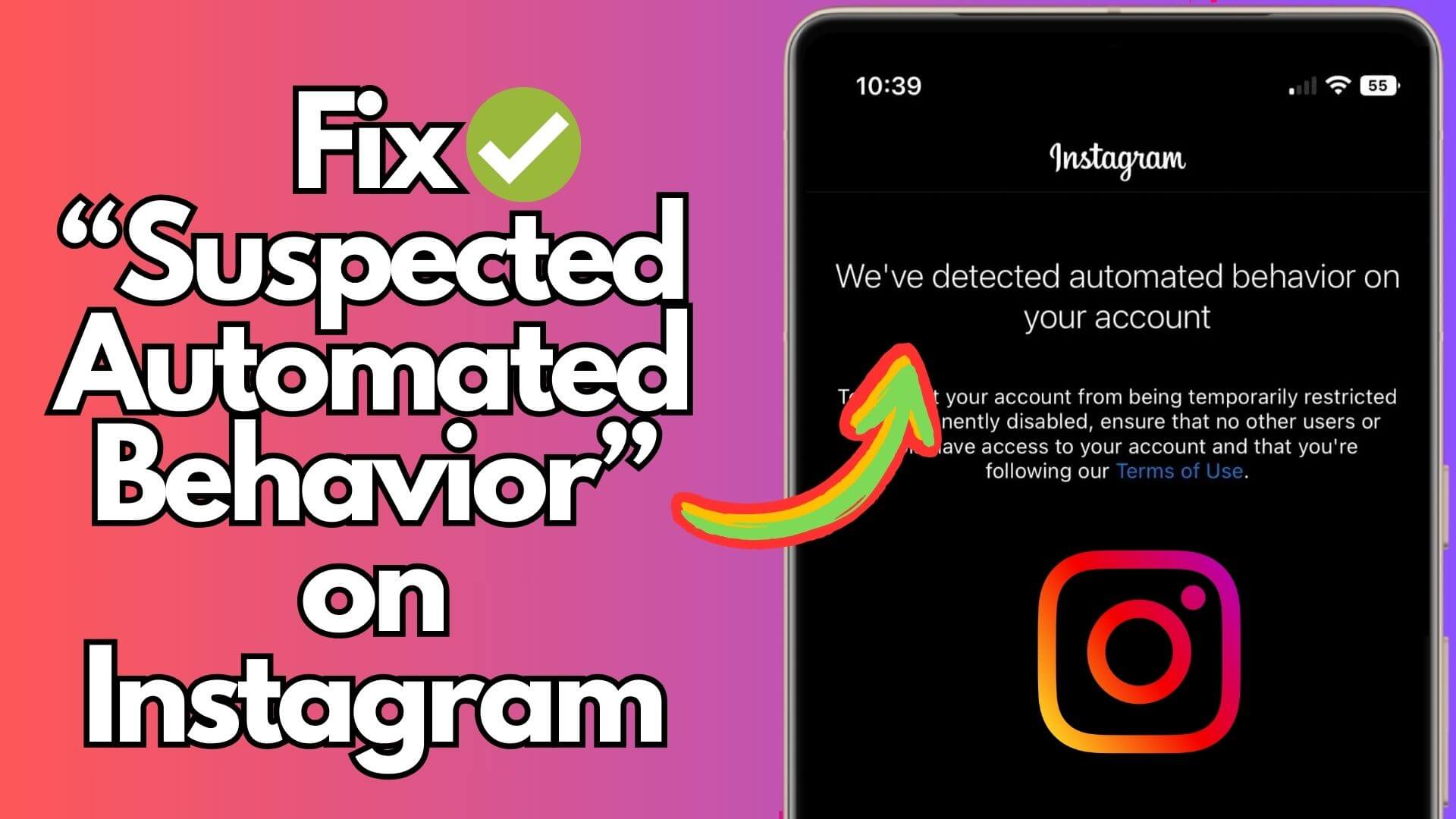
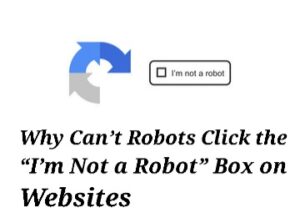
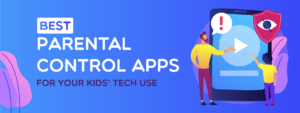
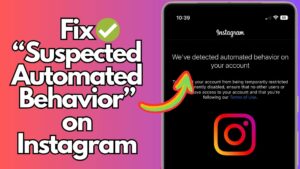

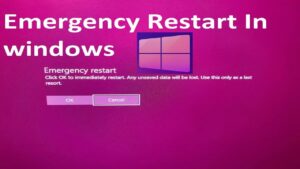
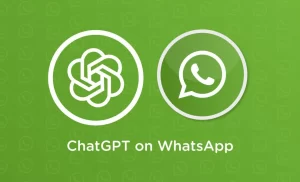
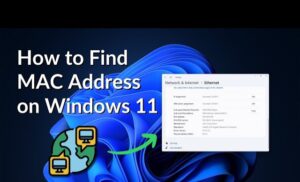

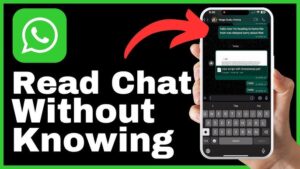

Post Comment